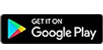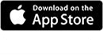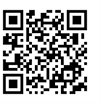CitiManager® Mobile Application
You can download CitiManager Mobile App from the Google Play store or Appstore (iOS).
Please scan the below QR Code to download the app in your device today!
Please scan the below QR Code to download the app in your device today!
Please use the “Forgot User | Forgot Password” option available on the CitiManager home screen. After successful validation, you will be sent an automated email with your User ID or temporary password. Kindly follow the steps outlined in this video. Alternatively, you can check with your Program Administrator.
Contact Information
The mailing address can be easily updated through the "Card Maintenance" tab in CitiManager. Detailed instructions on updating your card address in CitiManager can be found here
Unfortunately, this cannot be done online, please contact your Program Administrator.
Managing Your Card Transactions
You can check Authorizations and Unbilled Transactions in CitiManager. Please follow the steps below -
Merchants can take from 1-15 days to post a charge on the card, in some cases it could take up to 90 days.
Need Additional info? Please refer to the video tutorial.
- Login to CitiManager
- Click on the second icon in the left side panel
- Choose the card from the dropdown menu
- You can check Unbilled Transactions under the 'Recent' Tab
- You can check Pending Authorizations under 'View Authorization' Tab
Merchants can take from 1-15 days to post a charge on the card, in some cases it could take up to 90 days.
Need Additional info? Please refer to the video tutorial.
You can update your contact information in CitiManager Online Maintenance section. Please follow below steps -
Need more information? Please watch this video.
- Login to CitiManager
- Click on the second icon in the left side panel
- Choose the card from the dropdown menu
- Choose 'Card Maintenance' from the right-side panel
- Select the country and language
- Update the contact information and click 'Submit'
Need more information? Please watch this video.
Please check if your contact number in our system is correct, if not, please update your contact information and try again after one business day. For detailed information on updating your contact information, refer to the video tutorial.
If you need further support, please call our customer service team. You can find the customer service numbers here.
Yes, you may check your transaction PIN online in CitiManager Desktop and Mobile App.
Note: You can view your PIN online twice per session. You can access our video tutorial here
- Login to citimanager.com/login
- From the homepage, click ‘View PIN’
- Select your preferred contact number and method to receive the One-Time Passcode (OTP) and click 'Continue'
- Enter the OTP that you received via SMS or call, click 'Continue'
- PIN will now display on the screen for 30 seconds
Note: You can view your PIN online twice per session. You can access our video tutorial here
Yes, you can find the supplier/merchant's name from your statements or unbilled transactions. For detailed instructions on downloading a statement or reviewing an unbilled transaction, click here
You can request your company Program Administrator to increase the credit limit on your card.
Yes, Citi offers contactless cards, if you haven't received a contactless card yet, please call our customer service team to request one.
You can find the customer service numbers here
Please perform a contact transaction (Chip & PIN) before starting to use the contactless feature.
You can perform five consecutive contactless transactions, once the contactless transaction count or cumulative amount limit is reached, you will be requested to enter a PIN. This will ensure your counter is reset and you can continue using your contactless card.
You can check the reason for decline in CitiManager by following the below steps
If you are unable to find the reason for decline online, please contact our customer service team for support. Click here for the contact numbers.
- Login to CitiManager
- Click on the second icon in the left side panel
- Choose the card from the dropdown menu
- You can check Pending Authorizations under the 'View Authorization' Tab
If you are unable to find the reason for decline online, please contact our customer service team for support. Click here for the contact numbers.
CitiManager
Once logged in to CitiManager you can change the question in the "My Profile" tab in the top right-hand corner of the screen.
If you are having issues logging in and answering the questions, please contact our customer service team – link.
If you are having issues logging in and answering the questions, please contact our customer service team – link.
Your CitiManager password expires every 90 days, and you can either continue with the same password or setup a new one. Remember, to complete this process, you will need a OTP which will be sent by Citi to your registered phone number on our records.
You can find the Terms & Conditions on your online application form.
You can access the privacy statement here.
You can access the privacy statement here.
To update your language please follow the below steps -
Before logging in to CitiManager, please click on the "Choose Language" link in the top right-hand corner of the browser.
To update your language preference for Alerts -
When you have logged in, you can choose your language preference in the "My Profile" section located in the top right-hand corner of the browser.
Before logging in to CitiManager, please click on the "Choose Language" link in the top right-hand corner of the browser.
To update your language preference for Alerts -
When you have logged in, you can choose your language preference in the "My Profile" section located in the top right-hand corner of the browser.
Local language support is available from Monday to Friday between 8am to 8pm, please call the number on the back of your card and follow the instructions in the IVR to switch to local language support.
You can find the local dial-in numbers here.
You can find the local dial-in numbers here.
We post messages about our CitiManager maintenance windows and downtime; these can be found in the top right-hand corner under the "Message" icon.
Go to www.citimanager.com/login and click on "Register as a Cardholder". You will be able to choose between entering a registration ID and passcode or by entering the card's data.
For detailed instructions on the CitiManager registration process, please click here.
For detailed instructions on the CitiManager registration process, please click here.
The option to Link/Unlink a Card is available in CitiManager within ‘My Profile’. Kindly follow the instructions in the video (start 3:20 sec).
Statements
You can check your current balance and balance due in CitiManager. Please follow the below steps.
- Login to CitiManager
- Third box in the dashboard shows the 'Current Balance' (sum of your last statement balance + Unbilled transactions - Payments)
- Fourth box in the dashboard shows the 'Statement Balance' and due date for the payment
If you have any questions in understanding your statement and the payment due, please contact our customer service team. You can find the customer service numbers here.
You statement is generated on the statement cycle date. If the statement cycle date falls on a Friday, the statement will be generated on the following Sunday by end of day. If the statement cycle date falls on a weekend, the statement will be made available on the following Business day.
Citi expects to receive the full payment on or before the payment due date mentioned in your corporate card statement. Please download the statement and review to see if there were any unpaid dues on your card. Remember, payment received without your 16-digit card number may not be allocated on time.
You can download the statement in PDF format in your device and print it, as required. Please follow the below steps to download your statements, steps are also outlined in the video:
- Login to citimanager.com/login
- From the cardholder homepage, click the 'Statement' icon on the left side panel
- Select the statement date you wish to view and click the 'Download' link
- Choose your desired format (e.g. PDF) and click 'Download'
If you made the payment during weekday business hours, it could take up to two hours for the credit limit available on your card to update and one business day for the payment to post on your account in CitiManager.
Remember, this timeline is applicable only if you quote your 16-digit card number in the payment reference field.
For domestic payments made in Sweden, please quote the 17 Digit OCR number printed on your statement.
For payments made in the Czech Republic, please quote the last 10 digits of your card number in the payment reference field.
Remember, this timeline is applicable only if you quote your 16-digit card number in the payment reference field.
For domestic payments made in Sweden, please quote the 17 Digit OCR number printed on your statement.
For payments made in the Czech Republic, please quote the last 10 digits of your card number in the payment reference field.
Card Status
If you received a SMS/Push Notification to verify a potential fraudulent transaction, please follow the instructions in the notification to unblock your card. If not, please contact our customer service team. You can find the customer service numbers here.
You can request a replacement card in CitiManager or via the CitiManager App. Watch the video tutorial to find out how.
Your new card will be delivered to you before your current card expires. Usually, the renewal card is delivered 1-2 weeks before your current card expires. Please check that your address is up-to-date in CitiManager.
You need to contact your Company Program Administrator. If you do not know who this is, you may find out by logging in to CitiManager > Resources > Search tab.
The overdue amount must be paid before you can use your card. If you have any questions, please contact your Company Program Administrator.
Yes, this is normal. You can view your PIN in our CitiManager Mobile App and CitiManager Desktop.
You can report a lost/stolen card in CitiManager or via the CitiManager App. Watch the video tutorial to find out how.
You can expect to receive your card in 3-10 business days from the date of your card application approval.
Payments
If your expense report is approved and paid, please check if the 16-digit card number was referenced in the payment. It takes approximately 1 business day for the payment to be posted on your card.
For payments received without the 16-digit card number, it could take longer than 1 business day to post on your card.
You can check your card payments in our CitiManager Mobile App!
For payments received without the 16-digit card number, it could take longer than 1 business day to post on your card.
You can check your card payments in our CitiManager Mobile App!
Bank account details for payments (wire transfer) can be found on the last page of the statement. When making a payment, please remember to quote your full 16-digit card number in the reference field of the wire transfer.
Please review your transaction history to verify if the Direct Debit from Citi was rejected by your bank. If yes, please contact your bank for additional information, if no, please contact our customer service team. You can find the number here.
Please use the paper Direct Debit mandate that can be downloaded from the Resources -> FAQ section in CitiManager. Direct Debit mandate for each non-SEPA market contains detailed instructions on how to fill out the form and where it should be sent.
For SEPA (Euro) markets you can apply for a Direct Debit online via CitiManager. Detailed instructions can be found here.
To modify your Direct Debit Information, please follow steps outlined in the video. Details can also be found below:
- Login to CitiManager
- Select the 'Cards' icon from the left side panel
- Select 'Apply for SEPA Direct Debit' option
- Select 'Modify SEPA Direct Debit'
- Update the Direct Debit information and click 'Submit'
Fraud and Dispute
You can dispute unauthorized transactions online via CitiManager, step-by-step instructions can be found here.
If you are unable to dispute transactions online, please contact your Company Program Administrator. Alternatively, you can contact our customer service team, the numbers can be found here.
If you are unable to dispute transactions online, please contact your Company Program Administrator. Alternatively, you can contact our customer service team, the numbers can be found here.
If you received a SMS/Push Notification to verify a potential fraudulent transaction, please follow the instructions in the notification to unblock your card.
If you are unable to respond to the notification, please contact our customer service team to verify and unblock your card.
If you are unable to respond to the notification, please contact our customer service team to verify and unblock your card.
You can check the status of your dispute in CitiManager, please follow below steps in the video and below:
- Login to CitiManager
- Hover over the 'Statement' icon and click on 'View Disputes’
- Select the dispute to check the status
You can report a lost/stolen card in CitiManager or via the CitiManager App. Watch the video tutorial to find out how.
Credit Balance Refund
Refund request can be raised online via CitiManager. This option may be available to cardholders or Program Administrators (PA), depending on your program setup. Please contact your PA to receive information on the process for your company.
Detailed instructions are available in the Credit Balance Refund Guide saved under the Resources -> FAQ section in CitiManager.
Under this section you can also find an offline credit refund request form that should be used in case the card is closed (online request is available only for active cards).
You can access the video tutorial here.
Detailed instructions are available in the Credit Balance Refund Guide saved under the Resources -> FAQ section in CitiManager.
Under this section you can also find an offline credit refund request form that should be used in case the card is closed (online request is available only for active cards).
You can access the video tutorial here.
Customer Service
A T-PIN, or telephone PIN, is a 4-digit number which can be used to authenticate yourself when calling our customer service team.
You can set up a T-PIN by calling our IVR, click here to find the contact numbers.
In some cases, the Citi customer services team may reach out to you to perform verification. If you are unsure if the call is from Citi, you can always call the number on the back of the card to verify the authenticity of the call.
Please have your card in hand when calling our customer service team. The agents may ask you additional questions to verify your identity if you do not authenticate yourself via T-PIN or One-Time Passcode in the IVR.